Schedule Posts in Wordpress
How to Schedule Posts in Wordpress for publication on a Future Date.
Wordpress is an excellent content management system that offers a very high degree of flexibility in terms of making and managing websites. It is an excellent open source platform for blogging that offers several excellent features from publishing posts to seo, revenue management and so on.
Wordpress websites are also highly customizable because of the availability of themes and plugins to extend website functionality and manage its appearance. However, there are many additional hidden features and functionalities in Wordpress that can make blogging fun for you.
For example, let’s consider the schedule post feature in Wordpress. You are working on a major post for the holidays and want to publish it in a future date. You can save this post (Wordpress automatically saves a post you are writing at regular intervals) and schedule it for publication on a future date. You do not need to publish the post in advance. However, you can write and finish it in advance and then save it for publication on a day in future.
In many situations, the schedule post feature in Wordpress can be a lifesaver. For example, you are trying to take some days off and have already created some posts for publication during the time while you are on the break. Rather than logging in to your Wordpress admin dashboard on the dates when you want to publish those posts, you can just schedule them in advance. These posts will be automatically published on the specified date and time and you can check them at the front end without having to login to Wordpress and hit the publish button.
Suppose, you have created a lot of content but do not want to publish it right away since it could overwhelm your subscribers. So, you can schedule the publication of these posts on future dates and forget the rest. The posts will be published automatically according to the time and date you have scheduled. This can be especially helpful when you are writing in advance for upcoming events or holidays or for publishing posts at a time when your site regularly experiences higher traffic.
In this post, we are going to discuss the methods that you can use to schedule a post for publication on a future date.
Schedule posts with Wordpress Gutenberg Blocks Editor
The Gutenberg Blocks editor is a feature rich editor in Wordpress where you can add elements of your choice using blocks. Paragraphs, headings, html, and other features are included in Gutenberg editor in the form of blocks.
To schedule a post for publication on a future date in Gutenberg, you just need to finish your post and save it in Wordpress like you save any draft.
Scheduling a post does not require anything more than selecting a future date from the date and time tab for the publication of the post.
First, you need to create the draft of your post in gutenberg editor and ready the post for publication. Once you have finalized the post, you are ready to schedule it for publication in future.
In the right sidebar, next to Publish, you will see the date and time for publication of the post. Click on the date and time to expand it and select the date and time when you want to publish it.
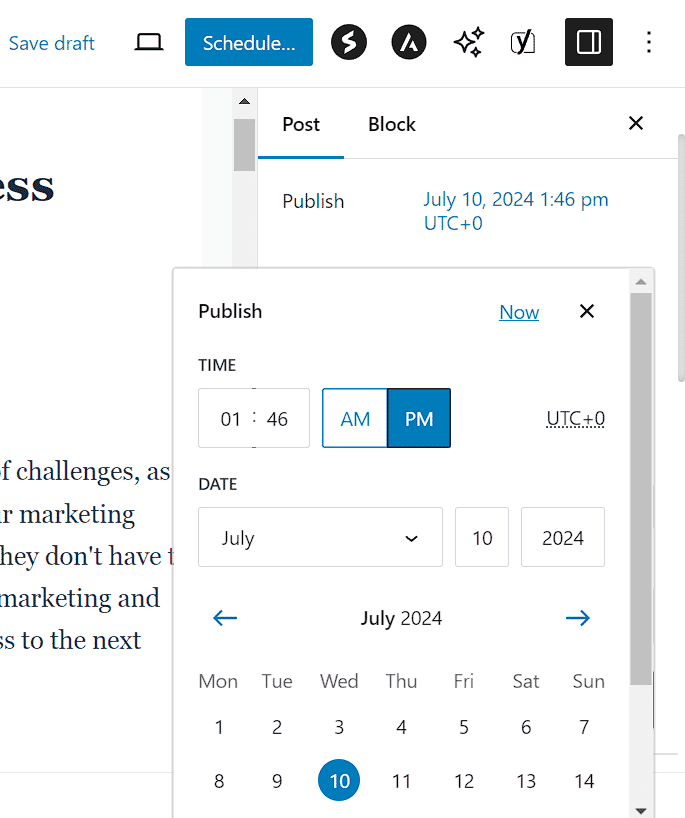
You will see that when you select a date and time in the future, the publish button at the top right automatically changes to schedule.
Your post draft is already saved in the Gutenberg editor. All you need to do now is to click on the schedule button to publish the post right on the scheduled date and time. Thus, the post gets scheduled for publication on the selected date and time. Wasn’t it easy? You can schedule as many posts as you like. Suppose you are on a vacation for ten days and have created ten posts. You can save their drafts in Wordpress and schedule them for publication in future by specifying the date and time of publication for each one.
Schedule Posts With Classic Editor
A lot of people like the classic Wordpress editor for editing and publishing posts. The classic editor experience is much different from the Gutenberg blocks editor. Despite the Gutenberg blocks editor including several extra features, a large number of bloggers like to stick to the classic editor experience. Even if you are using the classic editor plugin in Wordpress, it is very easy to schedule posts for publication on a future date.
Just as previously mentioned you will need to create the post drafts for publication before you can schedule them. To schedule a finished post for publication in future, you need to check out the ‘publish on’ (date) in the right sidebar. Here, you can click on the date and then edit the date to change it to a future date and time. Now, once you have changed the ‘publish on’ date to a future date and clicked OK, the publish button will automatically change to schedule.
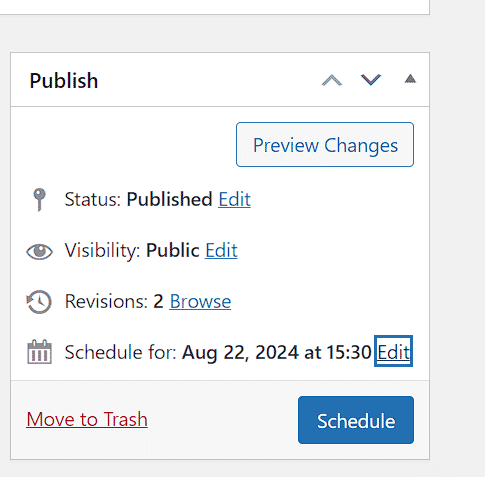
Now, click on schedule and your post will be scheduled for publication on the specified future date. That’s how you can easily schedule individual posts in Wordpress when you are using the classic editor.
Schedule Posts with the Schedulepress Plugin
If you regularly need to schedule posts, such that you like to write posts well in advance before publishing them, it is even better to use a dedicated plugin for scheduling posts than using built in options in wordpress.
There is a dedicated plugin to schedule posts and publish them on a future date as well as automatically share them on social media channels. This plugin is called Schedulepress. It is a free plugin and rated 4.5 out of 5 stars that you can easily install like any other plugin. Just go to the plugin repository and search for SchedulePress and install it.
This plugin includes lots of features to automate your workflow. You can schedule hundreds of posts in Wordpress for publication on a future date. Apart from that, you can also manage multiple authors in one place and send emails to individual authors in one place. The pro version of this plugin includes additional features like scheduling updates for published posts, scheduling autopublish for missed scheduled posts etc. This plugin is also fully compatible with elementor.
After installing this plugin you can go to SchedulePress settings in the Wordpress admin dashboard and then use the drag and drop feature to drag and drop the unscheduled posts into boxes with specified dates when you want to publish the specific posts. Create drafts in Wordpress and then you can manage their scheduling from the SchedulePress settings.