How to Use Webp Images in Wordpress
Harnessing the Power of WebP: A Guide to Using WebP Images in WordPress
The landscape of web development is evolving fast and it has become critical to keep website performance optimized. Images are a sizable part of your webpage. Often while images are essential elements of your webpage and make them look attractive, their impact on website speed may get overlooked.
So, the websites having a lot of images or too large images start loading slower, hurting speed and website performance. Slow loading webpages experience higher bounce rate. It is a good practice to include images on your blog or website but if they are not optimized to load faster, they will only hurt user experience.
However, the good news is that we have the WebP format to help us with superior performance or faster loading webpages. Wordpress, which is the most used CMS for creating websites and blogs, also allows the use of WebP images. So, if you have created a website using Wordpress, you do not need to worry about images hurting your website speed.
WebP (Weppy) is an image format that Google developed and which offers better compression and quality when compared to the traditionally used formats like PNG or JPEG. You can have awesome looking images on your Wordpress site that load faster and are smaller in size with WebP.
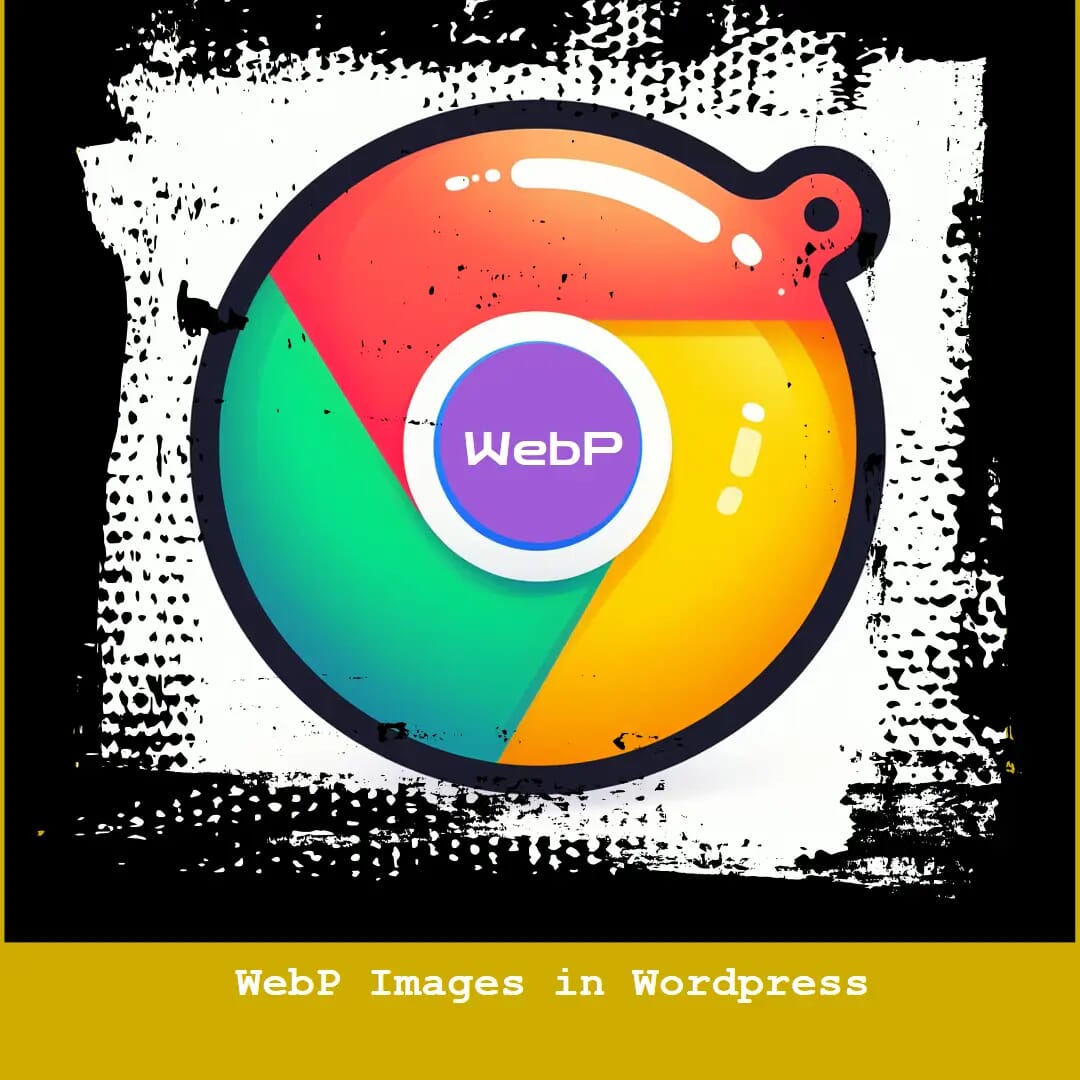
In this blog post, we’ll explore the benefits of using WebP images in WordPress and provide a step-by-step guide on how to implement them for an enhanced user experience.
Why Choose WebP?
Improved Compression:
WebP is an image format that is changing the game for web developers. The WebP images boast significantly better compression than JPEG and PNG formats, leading to faster page loading times. This is crucial for user experience and can positively impact search engine rankings. With images in WebP format, you can achieve 25-34% smaller image file sizes with comparable quality. Shrinking your images is easier with WebP. Suppose, you have an image in JPG format that is of 80Kb, in the PNG format, its size grows to 120 kb but in the WebP format, you can have the same image with comparable quality but only 50kb in size. Isn’t that a sizable difference?
Lossless and Lossy Compression Options: With Webp image formats, the website owners can select the level of compression based on their own needs. This format supports both lossless and lossy compression which means if you want higher compression, you will have to sacrifice a bit on the quality side but you can also achieve significant compression without sacrificing quality. So, if you want to maintain visual quality while having to upload smaller file sizes that load faster, convert your existing PNG and JPEG images to WebP format. With the WebP format, you have flexibility in terms of optimization and visual quality.
Browser Compatibility:
A vast number of users online mainly use one of the modern browsers like Chrome, Firefox. And Microsoft Edge as well as Safari. According to Wikipedia, as of November 2021, the web browsers supporting WebP format had 96% market share. So, browser compatibility is not really a problem with WebP. However, if you want to maintain compatibility with older browsers, you can use jpeg as a fallback format with a technique called progressive loading. By using WebP, you can ensure a consistent and high-quality viewing experience for a majority of your website visitors. It means having high quality images on your website that don’t bloat the page and tank your SEO.
Implementing WebP in WordPress
Check WebP Browser Support:
Before implementing WebP images, confirm that your target audience uses browsers that support this format. As mentioned earlier, most modern browsers do, but it’s always good to double-check. However, there is not much to worry in this regard since a vast part of internet users depend on one or the other modern browsers. So, in most cases you can rest assured that your visitors will have a great viewing experience. However, just to be sure that everything loads perfectly, you can try testing your web pages across various browsers.
Convert Existing Images to WebP:
You can upload new images to your wordpress website in WebP format. However, what about the existing ones? The good news is that they can also be converted to the WebP format, so the size of your media files and folder will be smaller, which will help speed up your website. If you already have hundreds of images on your website in PNG or JPEG format, you can convert them all to WebP using a plugin like Imagify, EWWW, ShortPixel or WebP Express.
These plugins can help you convert and compress images to optimize your image library. If you have uploaded hundreds of them, the size of your wp-content folder would have grown enormously. By converting and compressing, you will have a smaller image folder and your website will load faster.
However, if you have just started a blog or have a small blog with not so many images, you can also use one of those online tools to convert your PNG or JPEG images to WebP and upload them to Wordpress.
There are several such online conversion and compression tools like tinypng and Cloud Convert, or Convertio to help you with this task. For example if you have a large PNG file needing to be converted to WebP, just upload it to TinyPNG and select convert my images and then the desired format. It will have processed the image/images within minutes and you can download the converted and compressed WebP file.
So, in case you do not want to use a plugin, these online tools can be handy for optimizing images. Tiny PNG converts and compresses while the other tools can help you convert to WebP and save space. However, the Wordpress plugins can handle a lot of work including converting images, delivering them to compatible browsers and providing a fallback option if the browser is not compatible.
- Update Your Theme and Content:
Make sure that you are using a modern theme on your website which is compatible with WebP image format. Since most modern themes support this format, you would not face any issues using WebP on your Wordpress blog. However, it is still wise to check by loading some pages after making the changes and make any updates if required.
- Testing and Performance Monitoring:
You might be able to achieve superb results by using WebP format on your Wordpress site and it is especially useful for websites that have multiple images on single posts. You can test the difference after implementing the changes on your website. Load some pages and check out at the front end to see if everything is functioning properly and images are rendering as expected.
You can also use speed test tools like Pingdom, Google Page Speed and GTMetrix to test website speed and see if there has been any significant difference. To truly note the difference test individual posts/pages from your website for speed which might give you a clear idea of the difference after implementing WebP.
- Fallback for Incompatible Browsers:
This might not be really essential. However, since not all browsers support WebP, it’s essential to provide a fallback mechanism for those that don’t. This typically involves serving JPEG or PNG images to non-supporting browsers. Some plugins automatically handle this fallback for you. So, if you are using a plugin to serve image files in WebP format, then you do not have to worry. However, even without a plugin, you can be sure that more than 9%5 of visitors would not face any difficulty seeing those WebP images on your website.
Conclusion
If you want to improve user experience significantly on your website and want pages to load faster, just go for the WebP image format on your Wordpress blog. People who are concerned for speed must check out their image file because too large images might be slowing down their website. By embracing WebP images in your WordPress website, one can significantly enhance user experience, improve loading times, and improve the site’s SEO. The process of implementing WebP is rather straightforward, thanks to the availability of plugins and tools designed to simplify the conversion and delivery of these high-performance images. However, if you do not want to use a plugin, you can still benefit from the WebP format. There are several online tools to compress and convert PNG and JPEG images to WebP. Just convert, compress and upload. Take advantage of the power of WebP, and you will see your WordPress site loading faster. WebP images will offer a more enjoyable browsing experience for your visitors.